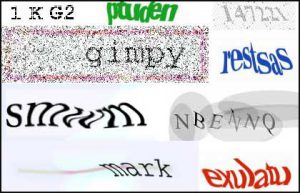-
Ruby Quiz
Maybe one of the best ways to learn a new programming language is playing with it. Nowadays if you don't code in Ruby you aren't cool. I have to recognize that programming in Ruby is funnier than in other language and for the moment I don't have anything bad to say about it.
Well, I want to introduce Ruby Quiz. It is a collection of minigames prepared to learn Ruby (or to improve your skills). Every week they publish one game, and if you are brave you can send your solution to them and it will be public. I think it's one of the best ways to learn because you can compare solutions and find were you are weak in Ruby and redo your solution doing it smarter.
-
The madness of captchas
Nowadays computers still can't pass the Turing Test (but some researches show that they will pass it at 2029) , well, there are still some humans that can't. But they have achieved to pass some captcha images.
BitDefender and SoftScan articles show that in the last days some spam bots have registered email accounts at Hotmail, Gmail or Yahoo mail. This is a big step for spammers that produce on me two side feelings. On the one hand I'm so sad because my mail filter has to work a lot to deal with this nasty plague, but on the other hand this has to wake on us encouraging feelings of a near future where computer can pass the Turing Test. This is like in my Science Fiction books.
-
Managing the music between iTunes and the iPod
Suppose you have an iPod. Now suppose your music library size is by far bigger than your iPod memory. This is not an unusual situation, specially if your iPod is a Shuffle, Mini or Nano version, since the ones able to play videos usually have much more memory.
Now suppose you're a busy person or simply don't have the time to select what music you'll want to hear every morning before going to work, so sitting in front of your iTunes program and selecting what you thing you're in the mood to hear is out of the question. But of course, the chances you want to listen to different music from yesterday is high. And because you are a pragmatic geek, you're trying to find a way to perfectly update your iPod music to fit your needs automatically.
Smart playlists come to the rescue!
-
Sofa Control, or how to operate your Mac from the sofa
When I decided to buy my first Apple Computer, a MacBook, some months ago, I was planning on using it as a Media Center, connecting it to my HD Ready TV. And one of the features that I expected to use the most with it was the FrontRow. However, I was a little disappointed on the lack of configuration options you have on that software, specially when playing movies (I found it extremely useful anb beautiful for iTunes and iPhoto integration).
One of the first problems I encountered was with some codecs. FrontRow uses the QuickTime player, and that program seem to have some problems with video formats. I had to install some third party plugins for it to be able to play such a [now] standard video format as WMV. Another big problem I found was the lack of subtitle rendering option. English is not my native language, and although I'm improving every day, I often need to have my English spoken videos bundled with subtitles that come in external files such as SRT or SUB files. As far as I know, QuickTime player does not have support to render those files.
So one of the features I expected to use on my MacBook was ruined for some of those reasons, because using another video player in a FrontRow style was impossible... until I found Sofa Control. I'm not the kind of man to believe in the typical company "mottos", but I firmly believe in this one: "Applications that should have been in the box". This is the motto of CASE Apps, people responsible of Sofa Control, and I have to absolutely agree with them.
Sofa Control is a software that takes out the best use of the new Mac Family Remote Controls, which allow you to use FrontRow. Sofa Control goes further and allows you to absolutely control almost every typical piece of software for Mac OS, including some popular video players such as VLC, the one I use on Mac OS and one that supports almost every video coden and has builtin subtitle support. With Sofa Control you can use you remote to play/stop/resume multimedia files, slide pages on PowerPoint, Keynote or PDF presentations, use it as a virtual mouse moving with the control arrows, and a lot more. This is exactly what you need to simply be able to fully control your Mac when you're laying on your bed or your sofa. The perfect software for lazy people like me! And it has a builting script manager to allow you to write your own scripts for new applications.
The only thing I miss from it it's that it's not free, but it costs only $14.95, and to be honest, it's worth the price.
-
Ubuntu 7.04, Mac OS X and Parallels howto
The virtualization world is not only for Windows and its name is not only VMWare. Specially since the migration of Apple's Macs to the Intel x86 platform, that kind of software has seen in the Cupertino computers a new and fresh market to exploit. And one of the software pieces who has built one of the best virtuaization products for the Macs has been Parallels Desktop.
Altough the Windows virtualization offered by Parallels is pretty nice (I'm still impressed of the Coherence Mode and I can't wait to test the new 3D support features of the last version), it has also support for other Operating Systems such as Linux. And because Ubuntu is at this moment one of the most popular Linux distributions, a lot of people (including myself) have tried to install it in a virtual image on a Mac.
Unfortunately, the latest Ubuntu version, 7.04, aka Feisty Fawn, seems to have some problems installing on Parallels. The most important one is that the Live and installer CD will simply not boot correctly, showing a "Black Screen of Death" when loading the frame buffered splash screen.
But don't worry, everything should be fine if you choose Solaris and Other Solaris as a OS Type and OS Version respectively when creating the virtual machine. Simply boot the Live CD, install the Linux distribution and when it asks you to reboot, shut down, change the virtual machine type to Linux and "Other 2.6 Linux" and it's done! Enjoy the wonderful open source operating system on your Mac OS!