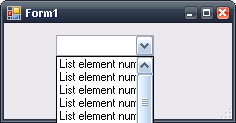-
C#, the "and" operators and lazy evaluation
Today at work we found a bug. My workmate, not used to C#, usually uses the & operator to compare boolean values. However, in C#, the & operator does not use lazy evaluation.
One curious thing about C# is that it can use two different operators to calculate an and expression: the & operator and the && operator. The difference between both is that the first one (&) can be used both with integer types and boolean types. When used with integer types it will perform a bitwise comparison between the two, and when used with boolean values it will use the logical and operation between the two boolean values, evaluating all the parts of the expression. This means that using a code like this one:
if (someObject != null & someObject.SomeProperty == someValue)will throw a runtime error if someObject is null, because it will try to obtain the SomeProperty value.
However, the && operator is only available to boolean expressions, and it uses lazy evaluation, this is, if the first condition evaluated is false, it will calculate false without evaluating the rest of the expression, because an and is only true if all the expressions are true.
Conclusion, be sure to always use && when evaluating boolean values if you want to avoid run time surprises :).
-
Creating and testing a Linked List based Queue in C# using Nunit
The Queue<T> class (and Stack<T> too) of the .NET Framework from Microsoft is implemented using an array. While this is a perfectly good approach, I think that a Linked List based implementation could be desired in some situations (specifically when the size of the queue is not fixed).
Since the implementation alone would be rather simple for a post, I’ll show you how to implement Unit Testing with the class using Nunit. Although this is a rather simple class to test I think it will show the basic concepts behind unit testing.
-
Disabling UpdatePanels when an asynchronous postback in progress
If you’ve ever worked with relatively large UpdatePanels maybe you’ll have had a problem: blocking the user some elements while the asynchronous postback is running. When working with local or LAN environments, the async responses might be fast, but over the internet, or on large calculations the async postback may take a while. During this period, you may want to block the UpdatePanel controls so the user can’t trigger another postback or do any other operations on that UpdatePanel. I’ll show you an easy way to do so by using the AJAX framework for .NET and jQuery and one of its plugins: blockUI.
For those who don’t know jQuery, it’s an opensource Javascript framework that is going to be embedded on future versions of Visual Studio. It’s a very good framework because of its simplicity and its extensibility, having lots of plugins. One of those plugins is the blockUI plugin, which allows you to block and unlock any part of the DOM at will.
-
Using IronPython to extend your .NET applications
One of the interesting new things on the .NET platform is the recent addition of Python and Ruby to the CLR. Both versions for .NET are called IronPython and IronRuby respectively, and they provide some new and good things to the platform.
Python and Ruby lovers will see now that they can use all the library and features of the .NET platform programming in their favorite scripting language. Since both of them are object oriented, you can now write fully fledged apps using either of them.
However, there's another interesting application for IronPython and IronRuby: adding scripting support for your existing .NET applications. This can be a very useful and powerful way to extend your applications and give the user freedom to program their own mini programs, scripts or whatever in your applications. It could be good for defining rules, assigning and calculating values, etc.
I'll provide a simple class you can use to add scripting to your application. I'll use IronPython in this example.
First of all, you have to download IronPython and install it, and add the references to the assemblies on your project references.
The usual way to proceed in those cases is to provide the user of some local variables you give them access to, execute the script, and then recover the values of those or new variables. To do so, You can use a class similar to this one:
using System; using System.Collections.Generic; using System.Text; using IronPython.Hosting; using Microsoft.Scripting.Hosting; using Microsoft.Scripting; namespace Scripting { internal class PythonEngine { ScriptEngine m_engine; ExceptionOperations m_exceptionOperations; SortedDictionary<string, object> m_inputVariables; string m_script; internal PythonEngine() { m_engine = Python.CreateEngine(); m_exceptionOperations = m_engine.GetService<ExceptionOperations>(); } internal SortedDictionary<string, object> ScriptVariables { set { m_inputVariables = value; } } internal string Script { set { m_script = value; } } internal ExceptionOperations ExceptionOperations { get { return m_exceptionOperations; } } internal SortedDictionary<string, object> Execute() { //Create structures SourceCodeKind sc = SourceCodeKind.Statements; ScriptSource source = m_engine.CreateScriptSourceFromString(m_script, sc); ScriptScope scope = m_engine.CreateScope(); //Fill input variables foreach (KeyValuePair<string, object> variable in m_inputVariables) { scope.SetVariable(variable.Key, variable.Value); } SortedDictionary<string, object> outputVariables = new SortedDictionary<string, object>(); //Execute the script try { source.Execute(scope); //Recover variables foreach (string variable in scope.GetVariableNames()) { outputVariables.Add(variable, scope.GetVariable(variable)); } } catch (Exception e) { string error = m_exceptionOperations.FormatException(e); //Do something with the pretty printed error throw; } return outputVariables; } } }Usage of this class is pretty simple. You have to provide the object the script you want to execute and the input variables the script will have available as local variables. Once this is done, you have to call the Execute method, and this method will either return the output variables of the execution of the resulting script, or throw an exception.
-
Full view of ComboBox drop-down list components in C# 3.0
By default in C# 3.0 ComboBox controls don’t provide support for showing drop-down list items if they exceed the width of their parent ComboBox, like this one:
This is annoying because users cannot read properly the information. To solve that problem, all we have to do is derive the ComboBox class and override the DropDown event as follows:
public class ComboBoxEx : ComboBox { public ComboBoxEx() : base() { DropDown += new EventHandler(event_DropDown); } void event_DropDown(object sender, EventArgs e) { try { ComboBox comboBox = (ComboBox)sender; // Catch the combo firing this event int width = comboBox.Width; // Current width for ComboBox Graphics g = comboBox.CreateGraphics(); // Get graphics for ComboBox Font font = comboBox.Font; // Doesn't change original font //checks if a scrollbar will be displayed. int vertScrollBarWidth; if (comboBox.Items.Count > comboBox.MaxDropDownItems) } //If yes, then get its width to adjust the size of the drop down list. vertScrollBarWidth = SystemInformation.VerticalScrollBarWidth; } else { //Otherwise set to 0 vertScrollBarWidth = 0; } //Loop through list items and check size of each items. //set the width of the drop down list to the width of the largest item. int newWidth; foreach (string s in comboBox.Items) { if (s != null) { newWidth = (int)g.MeasureString(s.Trim(), font).Width + vertScrollBarWidth; if (width < newWidth) width = newWidth; } } // Finally, adjust the new width comboBox.DropDownWidth = width; } catch { } } }The following picture shows the results of using the above control instead of the default one: